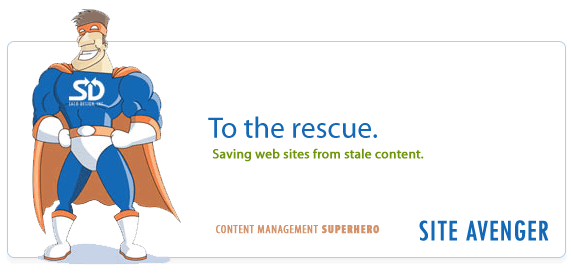Recent Posts
- (09/10) Fixing Warning: the ECDSA host key for 'github.com' differs from the key for the IP addressTAGS:Web Server Admin
- (12/26) CakePHP 3 - Getting List of Column Definitions from a Table (like schema())TAGS:CakephpCake3
- (09/14) Change Order of Loaded Behaviors in CakePHP 3TAGS:Cake3CakephpWeb ProgrammingPhp
- (05/29) CakePHP 3 - Accept JSON Header Only Working When Debug FalseTAGS:Web ProgrammingCakephpCake3
- (05/23) Remove All Events from Google Calendar (Reset Calendar)TAGS:Web ProgrammingPhp
- (11/08) Google Tag Manager (GTM) Not Firing Default PageView EventTAGS:Web ProgrammingJavascriptGoogle Tag Manager
- (10/13) In PHP, how do you get __toString() Magic Method Result without calling echo?TAGS:CakephpCake3Cakephp 13PhpWeb Programming
- (11/14) Getting output from shell_exec() at all timesTAGS:Web ProgrammingWeb Server Admin
Subscribe to my feed
MainelyDesign.com Blog
Using Git and Plink for SSH on Windows
Posted on 01/25/2010 at 11:11 am by Kevin Wentworth
Viewed 40,422 times | 0 comments
Well, I finally had an opportunity to install Git on Windows yet again. It had been quite a while since my last time installing Git on Windows, so I was a little rusty and couldn't figure out how to get Git to use Plink for SSH. It's actually quite simple and dependent on a Windows system variable.
Getting Git to use Plink for SSH on Windows
You need to create a system variable in Windows for GIT_SSH:
- Go to System Properties > Advanced Settings
- Click the button for Environment Variables
- Click 'New' to add a new system variable
- Under variable name, call it 'GIT_SSH'
- Under variable value, put in the path to your Plink executable: 'C:\Program Files\PuTTY\plink.exe'
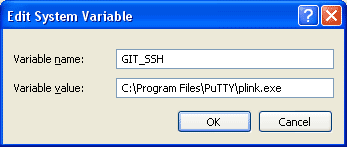
- Click all the OKs until you are out of System Properties
- Git should now use Plink for SSH and not the built in ssh functionality
Setting up Putty, Plink and Pageant for Git on Windows
This post doesn't describe how to get Putty, Plink and Pageant working with Git on Windows, but I did come across an excellent Git tutorial (scroll to the bottom). It's probably the best tutorial for a non-techie that wants to install git on windows. It's actually illustrated!
Cheers,
-Kevin Wentworth
Tags for Using Git and Plink for SSH on Windows
Git | Windows | Usage | Tutorial
Comments for this Posting
No comments. Be the first to post a reply.
Sorry, comments are closed for this posting.
Please Email Kevin if you have any questions. Thanks!