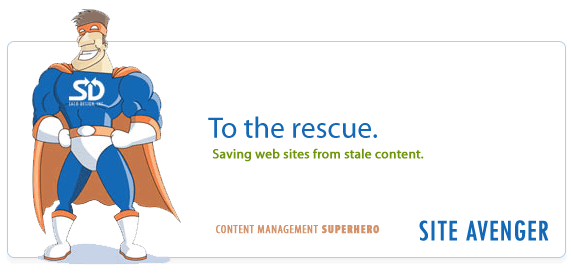Recent Posts
- (09/10) Fixing Warning: the ECDSA host key for 'github.com' differs from the key for the IP addressTAGS:Web Server Admin
- (12/26) CakePHP 3 - Getting List of Column Definitions from a Table (like schema())TAGS:CakephpCake3
- (09/14) Change Order of Loaded Behaviors in CakePHP 3TAGS:Cake3CakephpWeb ProgrammingPhp
- (05/29) CakePHP 3 - Accept JSON Header Only Working When Debug FalseTAGS:Web ProgrammingCakephpCake3
- (05/23) Remove All Events from Google Calendar (Reset Calendar)TAGS:Web ProgrammingPhp
- (11/08) Google Tag Manager (GTM) Not Firing Default PageView EventTAGS:Web ProgrammingJavascriptGoogle Tag Manager
- (10/13) In PHP, how do you get __toString() Magic Method Result without calling echo?TAGS:CakephpCake3Cakephp 13PhpWeb Programming
- (11/14) Getting output from shell_exec() at all timesTAGS:Web ProgrammingWeb Server Admin
Subscribe to my feed
MainelyDesign.com Blog
Manually Installing MySQL on Windows 2003 Server
Posted on 09/02/2009 at 12:02 pm by Kevin Wentworth
Viewed 12,892 times | 0 comments
I have been trying to install MySQL on a web server running Windows 2003 for quite a while now. I was finally successful! Here's how I did it...
Does your server have a hard-coded IP address?
If so, you need to make localhost refer to the manually assigned IP address in your hosts file. This file is located in C:\Windows\System32\drivers\etc.
Default hosts file will say:
- 127.0.0.1 localhost
Modify your hosts file to reflect the binded IP address (be sure to save your changes!):
- 10.1.1.x localhost #or whatever your binded IP address may be
This is the most important step. This is why MySQL didn't work for out of the box.
It took me a while before I tried this. If you keep getting 'Can't connect to MySQL server on localhost" errors and you don't have a firewall blocking port 3306, this is probably what's going on. MySQL comes default with access granted to localhost. However, if you've manually assigned an IP address to your server, MySQL WILL NOT WORK!
To test if this is working, go to the command prompt and type in "ping localhost". You should see the IP address you entered above getting pinged, not 127.0.0.1.
Now the MySQL instructions should work as proscribed
The installation instructions at mysql.com will now work.
Tags for Manually Installing MySQL on Windows 2003 Server
Mysql | Web Server Admin | Windows | Iis | Software
Comments for this Posting
No comments. Be the first to post a reply.
Sorry, comments are closed for this posting.
Please Email Kevin if you have any questions. Thanks!